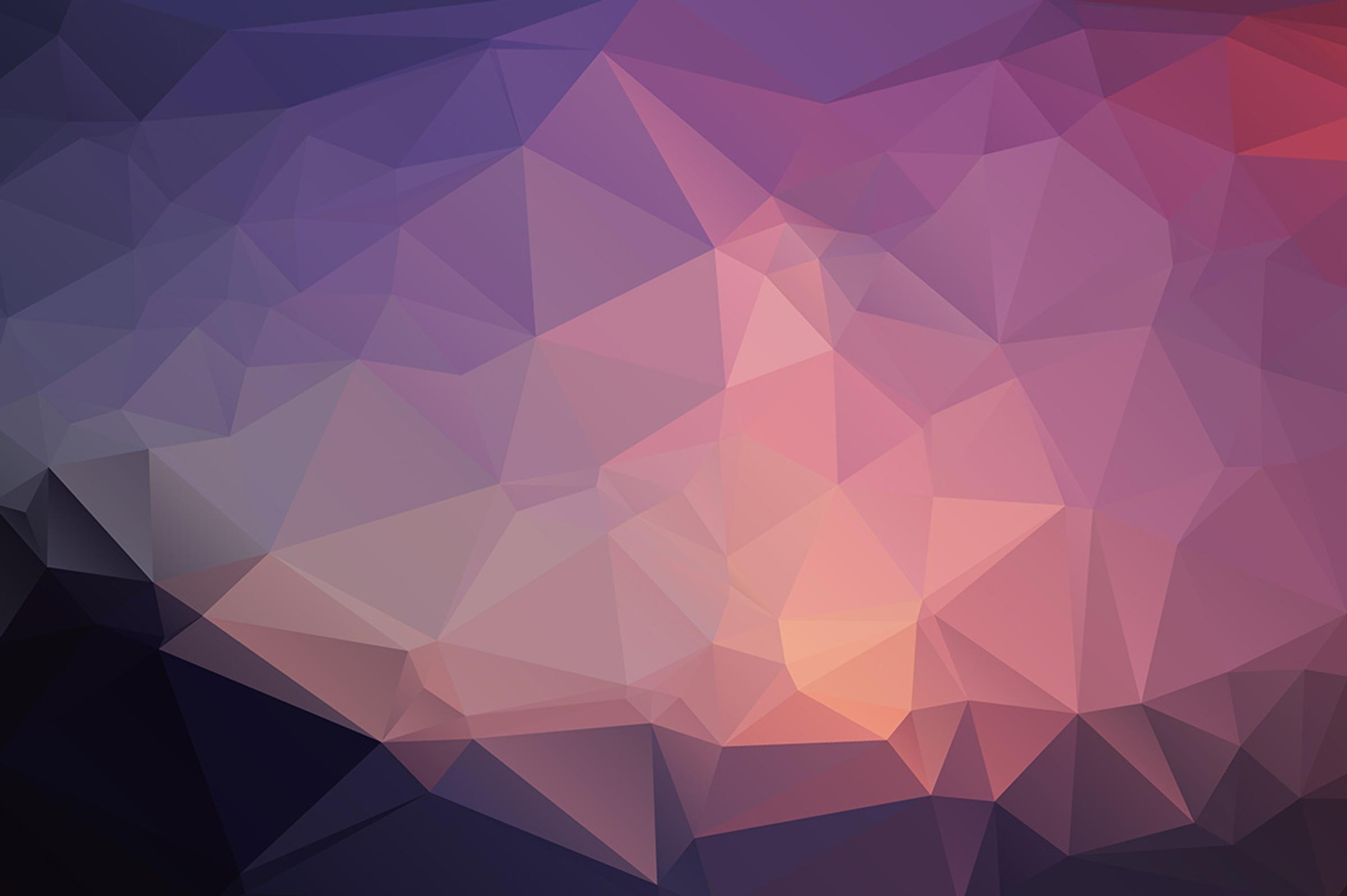Sometimes, you may want to copy across a whole page, with it's content from a previous newsletter. For example, many schools have an 'Upcoming Events' style page that stays similar each newsletter issue, but has a few changes. It is useful to copy across the entire page and make the changes that need to be made.
To clone an entire page
- Click the New Page button in the left list of pages in the Author, and choose Clone Page from the menu that appears
- On the popup window that appears, there are tabs across the top. You can click Last Issue, or Previous Issues to go back and look at the pages in past issues.
- Select the page or pages you'd like to clone by single-clicking on them, and click the Clone Pages button
- The pages will be copied into the end of the current newsletter