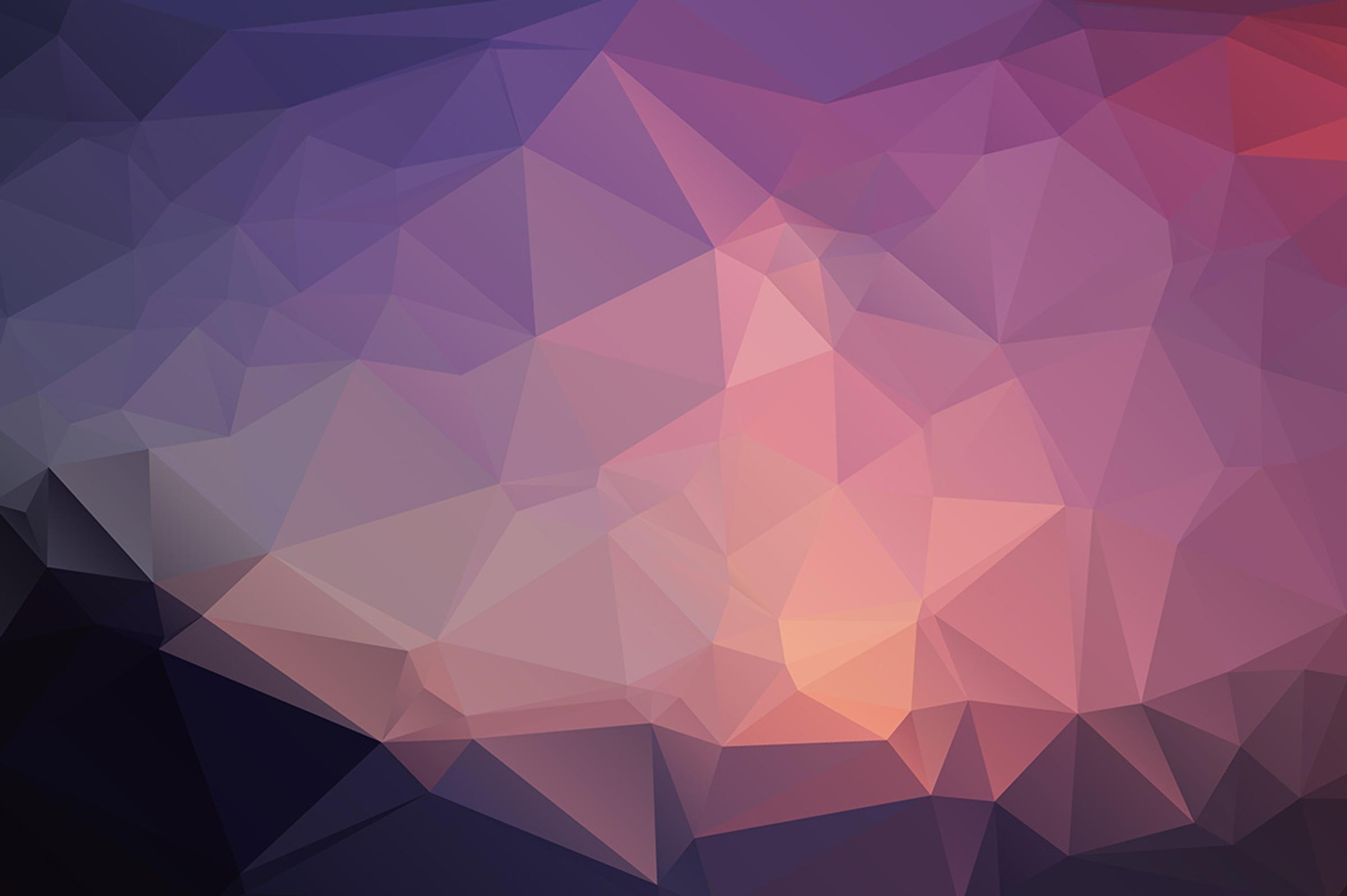Each publication can have a single brand colour that is displayed in various parts of the newsletter.
We have a focus on clean, simple design and if you set a brand colour it will unobtrusively be displayed throughout your newsletter. Setting a brand colour immediately includes it in these places:
- The Read Now button on the cover page of your newsletter
- All the buttons in the email summary sent to your subscribers
- The underline colour on any text links you include
- The browser title bar on mobile devices with support for this
Additionally, you can choose include it in these places:
- Any buttons you add
- As a colour overlay on any banner photo
To add a brand colour
- On the Dashboard, click Settings > General from the left menu
- Under the Brand Colour heading, click the coloured tile (which displays a grey icon if no colour has been set)
- A popup window will appear allowing you to enter Hex or RGB colour values, or you can click the Change button to show a colour picker
- Once you've chosen a colour click Save & Close and the colour will instantly be applied to all published and future newsletters.
To remove a brand colour
- On the Dashboard, click Settings > General from the left menu
- Under the Brand Colour heading, click the grey X button in the top right of the coloured tile. If you don't see a grey X icon, it means a brand colour has not been set.